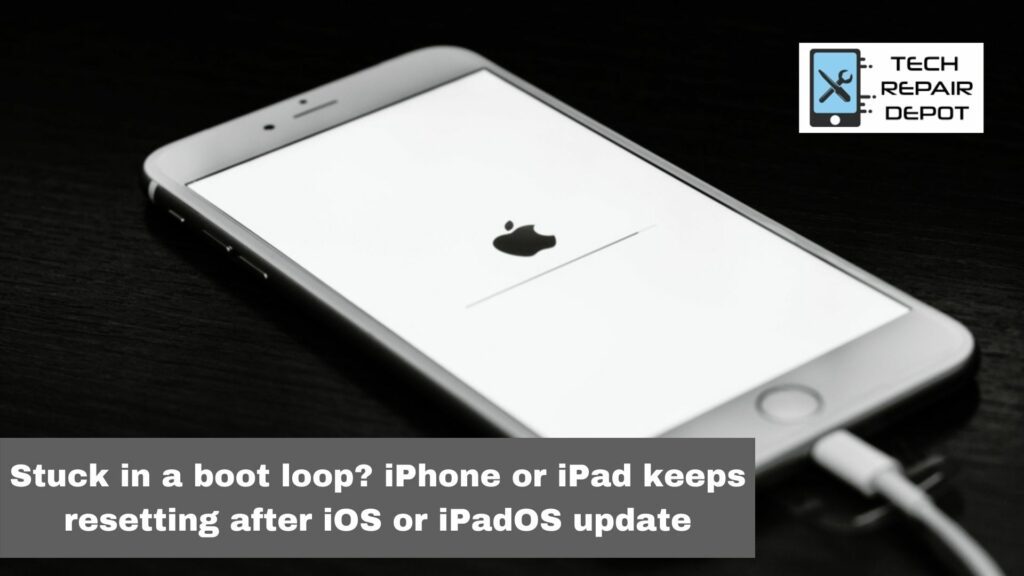
‘BEST’ Place For All Kinds Of Repairs
(100% Guaranteed – Fast And Affordable Service!)
No! Getting stuck in a boot loop is not the same thing as resetting to factory settings. Boot loops are usually caused by software or program malfunctions, sometimes even with an update intended to fix things! If your iPhone or iPad gets stuck on the iOS logo screen after an Apple update, you might need iPhone repair services. We’ve got technicians ready who know how to repair both iPads and iPhones near you! Let us know what assistance you need, and we’ll help make sure your phone is back up and running faster than ever before.
If you’re experiencing this problem with your iPhone, then the first thing you should do is back up any unsynced data. You can always sync that data back to your device after it’s repaired. We also recommend performing a backup and reset on your iOS device before bringing it in for repair to get an image and try to troubleshoot the issue outside of the boot loop state.
If you are looking for iPhone repair in Montgomery AL, look no further than Tech Repair Depot! We specialize in a wide range of electronics repairs, including but not limited to iPhones, iPads, and many other iOS devices. The service center offers a state-of-the-art environment with five experienced technicians on staff daily who provide free diagnostics and quality repairs. So whether you need your iPhone screen repair or would like to venture into the depths of laptop computer repair that’s hampered the way you work the entire day, we’ve got seasoned professionals who will be able to help with any product from Apple or any competitor.
Your best bets for boot loops: Restart or Update with iTunes or Finder
Restarting the phone is usually necessary for a simple/small problem, and everyone has quick access to it. However, there are instances when restarting doesn’t solve the issue. For example, if your iPhone keeps boot looping after multiple restarts, you will want to update it with iTunes or Finder. Unfortunately, this type of repair isn’t always available, but we can help by offering iPhone repair in Montgomery al and many other regions across America.
How to restarts or force restart an iPhone, iPad, or iPod
There are three types of restarting methods that you can use to restart your iPhone, iPad, or iPod. These are the main three that may work for you. For example, our electronic repair in Montgomery al uses these restarting methods if they do not respond to us when we hold down the power button with one finger and click the home button with another finger.
Reboot it by pressing the sleep/wake button put it on top of your device for a few seconds until your screen goes dark. Hold down both buttons even before it reaches an off state, type in 123456789*, then press Enter. Apple advises 30-seconds of holding but does however long is needed until it turns back on again.
How to update with iTunes or Finder
The best way to update iTunes is to open the iTunes app and check for updates in the main menu. You can find more information on updating with iPod, iPhone, or iPad here. If you want an alternate method of updating your software, you can download it through Finder (mac) or Explorer (windows). The website links iTunes downloads under “Downloads for PC” and “Downloads for Mac.” If there are any errors while downloading, ensure that your antivirus program is not blocking Safari from downloading files from Apple’s servers. It may also help if you right-click on a file and then select a new destination–often, problems will arise if a file does not automatically startup.
The process required is very complicated and can cause data loss if not done correctly. If you’re not careful, you could end up overwriting your entire phone breaks without realizing it. This would even cause your contacts to disappear! Instead, you should contact our technicians at Montgomery Al Cell phone Repair services. They are experts at updating all versions of iPhones regardless of the steps necessary so that no information is lost. They will be happy to take care of any problems for you!
How to update via iTunes or Finder
There are several ways to update your phone via iTunes or Finder. One way, if you have an Apple computer, is through iTunes on the computer. Another way would be to connect your phone to iTunes via USB on the computer and click the “sync” button as instructed by iTunes. And finally, you can do it via Finder on your Mac or PC or with iCloud for PC users who don’t want to use iTunes so often for this task.
If you’re unsure how to update via iTunes or Finder, please call our team at Phone Repair Montgomery Al for more information; we will be happy to help!
Additional suggestions for iPhones, iPads, or iPods stuck in boot loops or on the Apple logo
If your iPhone, iPad, or iPod is stuck in a boot loop or on the Apple logo screen, then this post should provide some additional suggestions that might help. Here are a few things that you can do to try and fix it. The first thing that we recommend is trying to reset your iPhone by pressing and holding the power button for 10 seconds. This will restart your iPhone and hopefully solve any issues with frozen iOS systems.
However, if this doesn’t work, then we recommend contacting an iPhone Repair in Montgomery AL. They have experience fixing iPhones of all models!
Clean the charging port on your iDevice
Cleaning your charging port on your device is an excellent preventative measure for breakage and long-term damage. To clean the port of dirt and debris, you can gently use a toothbrush or cotton swabs with rubbing alcohol to clean ports. Check out tech sites such as Tech Repair Depot for more information on tech topics. If there is corrosion present, that’s something that can be handled by a professional if it’s too difficult to remove; otherwise, you may end up risking permanent internal damage, as I’ve seen at iPhone repair in Montgomery al.
Remove the SIM card and re-seat it.
It is not always possible to restore an iPhone if water damage has happened. If your phone were in contact with moisture, you’d want to reset the phone by turning it off, removing the SIM card, and re-seating them. If that does not work, then bring your phone into our store in iPhone repair in Montgomery, AL, for a professional assessment of any damages which may have occurred.
Use Recovery Mode in iTunes or Finder (works best if you back up your data)
To put your iPhone into Recovery Mode, first, connect it to a computer and open iTunes. Next, select the device icon at the top right of the window and click “Restore” from the drop-down menu. In the following pop-up dialog box, tell iTunes where you backed up your data/media(choose “Recovery this time”), then let it restore from that backup of your device. You’ll know you’re in recovery mode when iTunes shows a message that says, “You’ve got a new iPad!”
If you find yourself in need of an iPhone repair in Montgomery, AL, come to Tech Repair Depot for all your repairs! We’ve got factory certification on most newer models along with new parts on hand.
Factory reset your iPhone, iPad, or iPod and then restore from a recent backup.
Factory resetting your iPhone, iPad, or iPod and restoring from a recent backup should fix any quality control issue you experience with the product. For items that a factory reset cannot repair. Resetting Your Device Will Lose All Data
Factory resetting resets everything to how the device was when it left the manufacturer. This means that all data will be lost, and any apps that were previously installed on your device will have been deleted for good unless they were saved in iCloud or iTunes backup. Make sure you back up any data or information before attempting to factory restore your device! Be aware of our specialized iPhone repair in Montgomery AL or visit our google listing for iPhone Repair Montgomery, AL.

