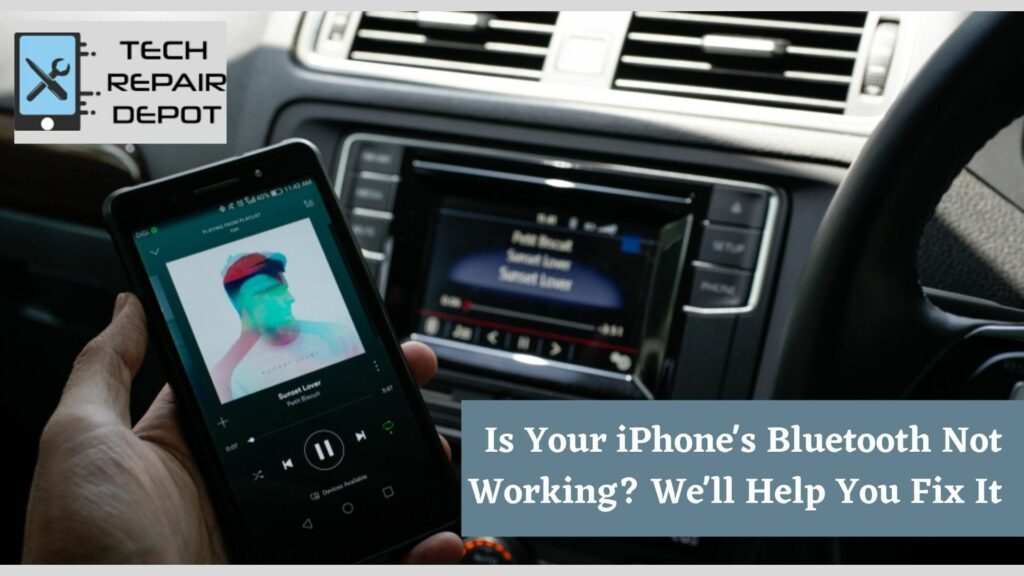
Bluetooth is a wireless technology that allows two or more devices to communicate with one another. It’s mainly used for short-range data transfers, but it can also be used for sending commands to other devices. However, sometimes the device you’re trying to connect with isn’t working properly and won’t show up on your list of available connections, or your iPhone’s Bluetooth not working. If this has happened then don’t worry! We’ll take you through some easy steps to fix Bluetooth problems or Bluetooth connections.
How to Connect Bluetooth Headphones to iPhone
With the iPhone 7, Apple did goodbye to the 3.5mm headphone port, and many people who don’t want to carry around a Lightning adaptor have turned to Bluetooth headphones. Going wireless is very beneficial; check out some of our top services at iPhone repair in Montgomery.
Most Bluetooth headphones require pairing with your iPhone before use. The first step is to activate the pairing mode on the headphones. If you’re not sure how to do it, consult your model’s instruction manual. On your iPhone, go to Settings > Bluetooth after you’re in pairing mode.
Then scroll down to the bottom of the page to the Other Devices section. To finish the process, tap the name of the headphones. The headphones will appear in the My Devices section, which displays whether or not a device is connected to your iPhone at the moment.
How to Connect iPhone to Car Bluetooth
The procedure for connecting your iPhone to a car entertainment system is similar as long as you have a Bluetooth accessory that will help enable Bluetooth. Start the pairing process on the car system first, which will differ according to the model. Then, as explained above, go to your phone’s Bluetooth settings and choose the car stereo. When pairing to automobile Bluetooth, you may be asked to input or confirm a 4-digit code on the entertainment system’s screen. That’s an added layer of security. You may also have it check by electronic repair in Montgomery.
How to Change Bluetooth Name on iPhone
If you have many Bluetooth gadgets, renaming them to something more recognized can help a lot. Just keep in mind that just a few Bluetooth accessories allow you to change the name. And it is not necessary to have a cellphone repair.
To change the name of a Bluetooth device, first, make sure it’s turned on and connected to your iPhone. Then go to Bluetooth > Settings. At the far right of the device’s name, click the information icon. Next, enter a custom name in the Name area by scrolling down.
It’s also possible to change the name that shows on other Bluetooth devices, such as a vehicle entertainment system, for your iPhone. This is useful for reducing confusion when many iPhones are connected to the same machine. To change the Name, go to Settings > General > About and then select Name.
iPhone Bluetooth Not Working: Troubleshooting Tips
A Bluetooth device that does not appear in your list of available connections is not discoverable. Have no fear if this occurs. Try again after restarting the phone. Turning off the Bluetooth on the other device you’re trying to connect with may also help. Despite the myths about Bluetooth, the technology is mature and usually works well. But chances are you’ll have a hiccup eventually. If needed to have phone repair, better to have it done by a professional tech service.
Here are some steps to fix a problematic iPhone Bluetooth connection.
Update iOS Software
It’s critical to keep your iPhone software up to date for a variety of reasons. It’s essential for security and gives your iPhone all of the latest iOS features. If you’re having problems with Bluetooth, go to Settings > General > Software Update then select reset network settings.
You’ll either be encouraged to update or notice that your iPhone is running the most recent version of iOS.
Toggle Your iPhone Bluetooth and Restart iPhone
To troubleshoot Bluetooth issues, toggle your iPhone’s Bluetooth connection and then restart it hard. You would believe that going to Control Center is the simplest way to toggle Bluetooth but switching off Bluetooth and other wireless connections will need to utilize another technique. Go to Settings > Bluetooth and turn off the switch at the top of the screen to disable Bluetooth.
After that, you can perform a hard reset network settings on your iPhone. Press and release the volume up and volume down buttons on an iPhone or later. Next, press and hold the side button on the other side of the device until the screen turns off and then back on. When you see the Apple logo, release the side button.
Hold the side and volume down keys simultaneously for 10 seconds on an iPhone until the Apple logo shows. Press and hold power and home buttons for 10 seconds on older iPhone models until the Apple logo shows.
Disconnect From a Bluetooth Device
Disconnecting and reconnecting to a malfunctioning Bluetooth device is another option. Go to the settings app, Settings > Bluetooth once more. Choose Disconnect after selecting the relevant Bluetooth device or Bluetooth button. After then, it’s preferable to turn off and then on the Bluetooth device to see if it will rejoin.
Forget a Device and Pair Again
If it has trouble pairing, a more complicated solution is to make your iPhone entirely forget about the Bluetooth device and then pair it again.
Select the device from the Settings > Bluetooth menu. Then, choose to tap Forget This Device on the following page. After that, repeat the pairing procedure with the Bluetooth device.
Try to Pair the Bluetooth Device to Another iPhone
Trying to pair the gadget with another iPhone is an excellent approach to see if the problem is with the iPhone or the accessory. If it doesn’t work, it’s safe to presume the problem is with the Bluetooth device rather than your phone.

