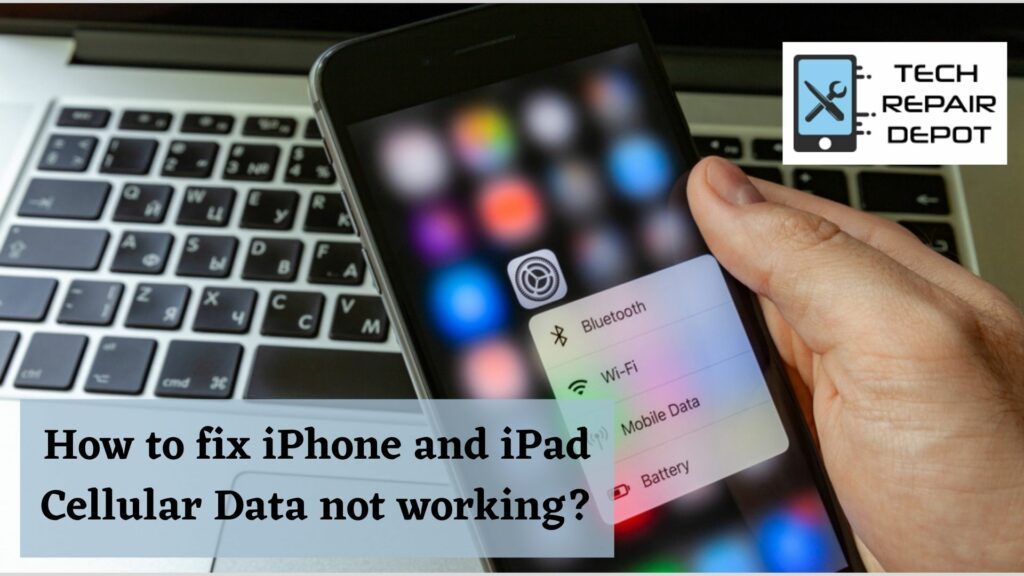
Cellular Data is an essential part of using your iPhone or iPad. Without it, you will not be able to browse the internet, download apps, send texts, and more. However, sometimes Cellular Data just stops working for no apparent reason. How frustrating! Luckily there are a few things that you can do in order to fix this problem on your own without having to go into Apple support or making a phone call to customer service for replacement parts.
Why this might happen
It’s possible that your cellular data isn’t working for a variety of reasons. It could be due to a bug in the system, a physical problem with your device or SIM, or simply forgetting to turn on cellular data or turn off Airplane Mode in your location. On the other hand, all your device needs may be a software update, electronic repair in Montgomery has specialized service for this.
How to fix your iPhone, iPad cellular not working problem
If your iPhone or iPad’s cellular data isn’t working, try turning it off and on again, checking for carrier or system updates, turning off and on cellular data or airplane mode, and conducting a factory reset as a last resort. If it is not still working at all, better let it check by a tech repair for a cellphone repair or else.
Check if your cellular data is turned on
When data isn’t working on your iPhone or iPad before having a phone repair, the first thing you should do is make sure the cellular data indicator in the Control Center is turned on. Swipe down from the upper right corner of your home screen to do so. When cellular data is enabled, the antenna icon should be green:
Alternatively, go to Settings > Cellular and make sure that the toggle next to Cellular Data (first line) is turned on: If your device’s data mode was turned on, you could try turning it off and on again. This will cause your phone or tablet to reconnect to the network, which may help to smooth out any kinks in your connection. If your device has made a cellular data connection with the network, look for the 3G, 4G, or LTE indicator in the status bar.
Turn on and off the Airplane Mode
Check if your iPhone model is on Airplane Mode is turned on as well. Drag down from the top right corner of your screen to reveal the Control Center, and look for the Airplane Mode icon in the connection box; if the airplane icon is orange, Airplane Mode is active: Turning on Airplane Mode automatically disconnects your phone from your cellular connection, cellular data, Bluetooth, and WiFi, allowing you to quickly answer the question, “Why isn’t my data working?” To reactivate cellular data, tap the airplane icon until it turns grey, then tap the antenna icon to turn it on: If your phone’s cellular data service was not working because Airplane Mode was turned off, try it again or have it checked by a professional tech repair at iPhone repair in Montgomery.
Restart your device
Before deciding to have an iPhone repair, Try to force restart or reboot your iPhone or iPad if the cellular network is still unavailable. To shut off your iPad, push the power button until the power off screen appears, then slide the power off icon right. Next, hold down one of the volume buttons and the side button on the iPhone, then slide to turn it off.
Open the Settings menu and click to General to turn off either device. Shut Down is located at the bottom of the page. To switch off your device, select the option and slide the power off icon: Press and hold the power button until the Apple logo displays on your iPhone or iPad to turn it back on.
Reinsert your SIM card
If your device has a physical SIM, removing and replacing it is another way to force it to reconnect to data. Follow these basic steps to do so:
- First, as seen above, turn off your smartphone.
- Next, take out your SIM card.
- Next, reinstall your SIM card in your handset.
- Finally, return the device to its original state.
Your phone/tablet will need to re-identify your SIM, which may resolve any minor difficulties causing your 3G, 4G, or LTE to stop working. If you’re using a new SIM or have never connected your SIM to cellular data, contact your carrier to see if your phone is supported and what the problem might be.
Check your Data Roaming settings
When your Data Roaming is turned on, one solution we found online is to reboot your phone. You might not turn on Data Roaming very often because data roaming abroad can be expensive, but if you are at home and not walking, you can try this approach, and it might help your problem. Just make sure to switch off Data Roaming after you’re finished.
Make sure your Cellular Data is turned on under Settings > Cellular.
Then, go to Cellular Data Options and turn on Data Roaming:
Next, reboot your device as indicated above (Settings > General > Shut Down or press and hold the Volume and Side buttons together until the power off screen displays, then slide the off switch to the right as instructed on the screen). Several users have reported this approach to be the answer to their Why is my data not working?
Check for carrier updates
Even if none of the measures above successfully restored your cellular data connection, there are still some options available.
One of them is looking for updates from the airline. Go to Settings > General > About and look for a popup that reads “Carrier Settings Update” if a carrier update is available. To accept it, click Update.
You may also see if your phone or tablet needs any software upgrades. Go to Settings > General > Software Update (you’ll need to be connected to the internet for this):
Conclusion
As you can see, there are several things you can do before taking your device to a repair shop or calling your mobile carrier if your mobile data isn’t working.
While weak network coverage, an outage, or physical damage to your device or SIM can all cause cellular data outages, various difficulties can be resolved by simply turning off and on or on and off different phone settings, as indicated above. You are toggling on and off Airplane Mode or cellular data on your iPhone or downloading a software update, maybe enough to fix the problem.
A factory reset of your device may be your final resort, which can be stressful because you must back up all of your data, have all of your passwords ready, have a preserved battery life, and then set up your phone all over again.

